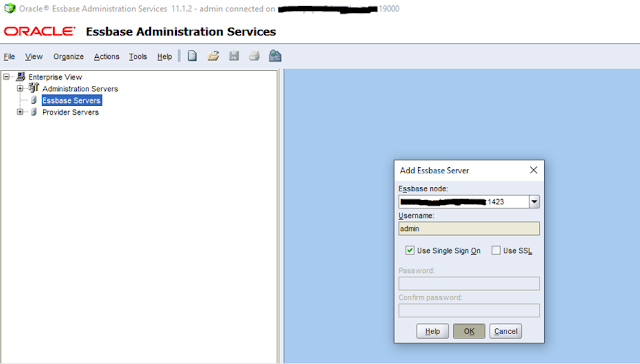In this post, we will see three important directories related to Oracle EPM installation and configuration:
- Oracle Middleware Home
- EPM Oracle Home
- EPM Oracle Instance
Oracle Middleware Home
In an Oracle EPM system, Oracle Middleware home consists of Oracle WebLogic Server home and EPM Oracle home. You can setup your Oracle Middleware home either on a local file system on the server or on a remote network shared location.
When you do EPM installation and configuration first-time, you need to define Oracle Middleware Home, which will be then used for all further EPM product installations on that system.
Oracle Middleware Home installation directory is referred as MIDDLEWARE_HOME with default location as Oracle/Middleware on your EPM system. For example it could be:
MIDDLEWARE_HOME : E:\apps\OracleEPM\Middleware
Below is an example of MIDDLEWARE_HOME directory structure:
EPM Oracle Home
EPM Oracle Home resides within Oracle Middleware Home and contains following things:
- Files/folders related to EPM applications/products installed on that EPM system
- Files/folders related to common internal components used by these EPM applications/products .
You cannot change the EPM Oracle Home location, so before starting the installation and configuration of EPM applications on a system make sure you have allocated sufficient disk space to your EPM Oracle Home drive to accommodate all the EPM applications/products that you are going to install on that system.
The default EPM Oracle home location is MIDDLEWARE_HOME/EPMSystem11R1. EPM Oracle home location is defined in the system environment variable called EPM_ORACLE_HOME. For example it could be:
EPM_ORACLE_HOME : E:\apps\OracleEPM\Middleware\EPMSystem11R1
In a distributed EPM environment setup, the EPM Oracle home directory structure must be the same on each machine of that EPM environment. For example, if the path for EPM Oracle home is E:\apps\OracleEPM\Middleware\EPMSystem11R1 on the first machine you configure, it must be E:\apps\OracleEPM\Middleware\EPMSystem11R1 on all the other machines in the deployment.
Below is an example of EPM_ORACLE_HOME directory structure:
EPM Oracle Instance
EPM Oracle Instance contains one or more EPM components like Oracle HTTP Server (OHS), Oracle Essbase Server, one or more Java web applications in one or more domains.
Unlike EPM Oracle Home, EPM Oracle instance can reside anywhere; it need not to be within the Oracle Middleware home directory.
The default location for the EPM Oracle instance referred to as EPM_ORACLE_INSTANCE is MIDDLEWARE_HOME/user_projects/epmsystem1. For example it could be:
EPM_ORACLE_INSTANCE : E:\apps\OracleEPM\Middleware\user_projects\epmsystem_web
Java web applications are deployed to MIDDLEWARE_HOME/user_projects/domains/domainName for example it could be: E:\apps\OracleEPM\Middleware\user_projects\domains\EPMSystem.
For a distributed EPM environment, you need to create a new EPM Oracle instance on each machine of the environment. But if you are installing all EPM products on a single machine, then all EPM products are configured under a single EPM Oracle instance what you create for the first product configuration.
Below is an example of EPM_ORACLE_INSTANCE directory structure:
That's all for this post.
I hope this article has helped you. Your suggestions/feedback are most welcome.
Keep learning and Have a great day!!!
Share this post: