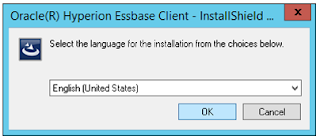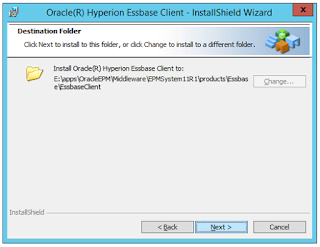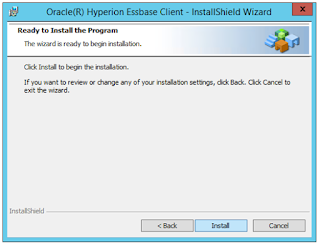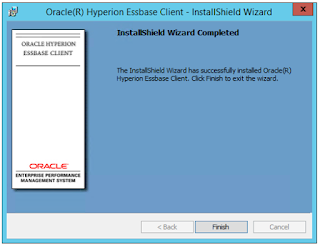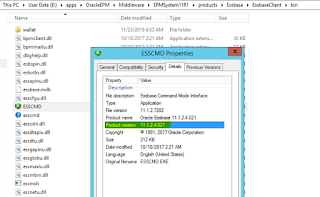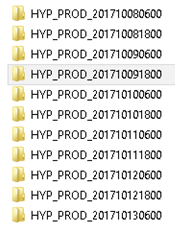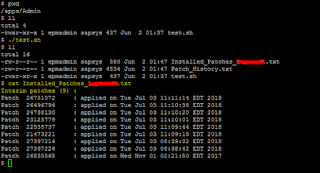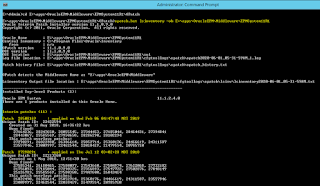Tracking changes regarding application users and their accesses in the Production environment is a very important part of your Hyperion application auditing. DRM is one such application where the Business team performs regular user auditing because your critical Hyperion metadata is managed here.
Here we are going to explore some of the very handy and important Oracle database queries using which you can check your Data Relationship Management (DRM) users, their assigned roles, roles permissions, Property Categories access, Node Access Groups Access, Object Access Groups Access etc.
These queries are also helpful for your DRM Licensing based on the DRM user base.
Using these queries, you can automate Data Relationship Management (DRM) users tracking process in your Production environment. For automation, you just need to put your chosen query in a .sql file, add SQL output formatting options as per your need, call that .sql file from a batch script and send the formatted output to the recipients using an email script.
In DRM_DB schema/repository where your Oracle Data Relationship Management (DRM) application is configured, there are many tables that contain information regarding your DRM application users, their roles, etc. but in a distributed manner, i.e. there is no single table, which consists of everything. Therefore, you need to join multiple tables to fetch the required users' information.
What will you learn in this ebook?:
Here we are going to explore some of the very handy and important Oracle database queries using which you can check your Data Relationship Management (DRM) users, their assigned roles, roles permissions, Property Categories access, Node Access Groups Access, Object Access Groups Access etc.
These queries are also helpful for your DRM Licensing based on the DRM user base.
Using these queries, you can automate Data Relationship Management (DRM) users tracking process in your Production environment. For automation, you just need to put your chosen query in a .sql file, add SQL output formatting options as per your need, call that .sql file from a batch script and send the formatted output to the recipients using an email script.
In DRM_DB schema/repository where your Oracle Data Relationship Management (DRM) application is configured, there are many tables that contain information regarding your DRM application users, their roles, etc. but in a distributed manner, i.e. there is no single table, which consists of everything. Therefore, you need to join multiple tables to fetch the required users' information.
What will you learn in this ebook?:
- 30+ very handy and important DRM database queries with outputs and actual screenshots that you can directly use not only to check your Oracle DRM Users and their access tracking but also to automate them.
- Various DRM database tables, which consist of information regarding DRM users and their various access levels.
- DRM Security concept and different levels of DRM security options under the following headings:
- Query to list out all the DRM users including those users who do not have any DRM ROLE assigned.
- Query to list out all your DRM business users (Active Directory users) who are externally authenticated through Hyperion Shared Services.
- Query to list out all the DRM Roles and their full list of permissions.
- Query to list out all the DRM users with all of their assigned roles (concatenated in one row), who have been assigned at least one DRM role.
- Query to list out only those DRM users with all their assigned roles who are externally authenticated through Hyperion Shared Services.
- Query to list out all those DRM users who have been assigned 'Application Administrator' role in your DRM application.
- Query to list out all those DRM users who have been assigned 'Application Administrator' role in your DRM application and who are externally authenticated through Hyperion Shared Services.
- Query to list out all those DRM users who have been assigned EITHER 'Interactive User' OR 'Application Administrator' role in your DRM application.
- Query to list out all those DRM users who have been assigned EITHER 'Interactive User' OR 'Application Administrator' role in your DRM application and who are externally authenticated through Hyperion Shared Services.
- Query to list out all those DRM users who have been assigned BOTH 'Access Manager' and 'Application Administrator' role in your DRM application.
- Query to list out all those DRM users who have been assigned BOTH 'Access Manager' and 'Application Administrator' role in your DRM application and who are externally authenticated through Hyperion Shared Services.
- Query to list out all the DRM Users with their assigned Property Category names and Access Levels (Read/Edit).
- Query to list out only those DRM users with their assigned Property Category names who have READ level access.
- Query to list out only those DRM users with their assigned Property Category names who have EDIT level access.
- Query to list out only those DRM users with their assigned Property Category names and Access Levels (Read/Edit) who are externally authenticated through Hyperion Shared Services.
- Query to list out user detail with his/her assigned Property Category names and Access Levels (Read/Edit) for a particular DRM user.
- Query to list out all the DRM Users with their assigned Node Access Groups (in one row).
- Query to list out only those DRM Users with their assigned Node Access Groups who are externally authenticated through Hyperion Shared Services.
- Query to list out all the DRM Users with their assigned Object Access Group and Object access level.
- Query to list out only those DRM Users with their assigned Object Access Group and Object access level who are externally authenticated through Hyperion Shared Services.
Paytm Payment Link --> Paytm (INR 295)
# For any query/issue regarding the ebook purchase, please feel free to drop an email at skp.1world@gmail.com. Thank you!